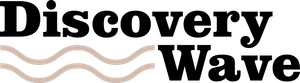Adjust Display and Brightness Settings
The screen is one of the most power-hungry components of a smartphone. Reducing the brightness and screen timeout duration can help conserve energy. Start by lowering the brightness to a comfortable level or use the automatic brightness feature, which adjusts the screen based on ambient lighting. Also, reduce the screen timeout to the shortest duration that works for you, such as 15 or 30 seconds.
Dark mode is another useful feature that can save battery, especially on devices with OLED or AMOLED displays. These screen types consume less power when displaying dark colors. You can enable dark mode in your phone’s display settings or within individual apps that support it.
Key actions include:
- Enable automatic brightness or set it manually to a lower level
- Use dark mode when available
- Reduce screen timeout duration
Making these adjustments helps reduce energy consumption without affecting your user experience too much.
Manage Background Apps and Processes
Applications running in the background can quietly drain your battery, even when you’re not actively using them. Many apps continue to use data, update content, or track your location. To prevent this, regularly check which apps are running in the background and restrict their activity.
On most smartphones, you can go into the settings and view the battery usage statistics to identify apps that consume the most power. Once identified, you can limit background activity or uninstall apps that are not essential. Also, consider using ‘lite’ versions of apps, which are designed to consume less power and data.
Effective steps to manage background activity:
- Disable background data usage for non-critical apps
- Force stop apps that you don’t use frequently
- Uninstall or replace high-drain apps with lighter alternatives
Keeping background processes under control can result in noticeable improvements to your battery life.
Update Software and Apps Regularly
Keeping your device’s software and apps up to date is another key way to extend your battery life. Developers continually optimize their applications to be more efficient, and phone manufacturers include battery-saving improvements in firmware updates. If you skip updates, you might miss out on these enhancements.
Set your phone to update apps over Wi-Fi only, especially overnight or when plugged in. For system updates, it’s a good idea to check periodically if you’re not receiving automatic notifications. These updates often include bug fixes that can resolve battery drain issues.
To stay current:
- Enable automatic updates for apps over Wi-Fi
- Check settings for system updates manually if needed
- Read update notes to see if they include battery optimizations
Regular updates ensure that your device operates at peak efficiency.
Use Battery Saver Modes Effectively
Most smartphones come with built-in battery saver modes that help prolong battery life by limiting certain features. These modes typically reduce background activity, limit visual effects, and lower performance to prioritize essential tasks. Many devices also offer ultra power-saving modes for emergency situations.
You can activate battery saver manually or set it to turn on automatically when the battery drops to a specific level. Some smartphones allow you to customize what features are restricted, giving you more control over your device’s energy use.
How to make the most of battery saver options:
- Enable battery saver at 20% or 30% battery level
- Use ultra power-saving mode when you need to extend usage significantly
- Customize settings to suit your needs without losing essential functions
Using these modes strategically can extend your phone’s battery during busy days or while traveling.
Optimize Connectivity Settings
Wireless features like Wi-Fi, Bluetooth, GPS, and mobile data can all contribute to battery drain, especially when they are not in use. Turning off these features when not needed can help conserve energy. For example, if you’re not using Bluetooth accessories or location services, disable them until needed again.
Airplane mode is another useful tool when you want to save power and don’t need to be connected, such as during sleep or in areas with poor signal, where your phone works harder to maintain a connection.
Connectivity tips to save battery:
- Turn off Wi-Fi, Bluetooth, and mobile data when not in use
- Disable location services for apps that don’t need it
- Use airplane mode in low-signal areas or when you’re offline
Being mindful of your connectivity settings can lead to noticeable battery savings throughout the day.
Conclusion
Extending your smartphone’s battery life doesn’t require drastic changes—small adjustments in everyday usage can make a big difference. By optimizing your screen settings, managing background apps, keeping software updated, using battery saver modes, and controlling connectivity features, you can get more out of every charge. Whether you’re a frequent traveler, a busy professional, or just someone tired of constantly charging, these practical strategies can help your phone last longer and perform more efficiently.